Configure the Kubernetes cloud provider
This page details how to configure the Kubernetes provider for YugabyteDB universes using the Yugabyte Platform. If no cloud providers are configured in the Yugabyte Platform console yet, the main Dashboard page highlights the need to configure at least one cloud provider.
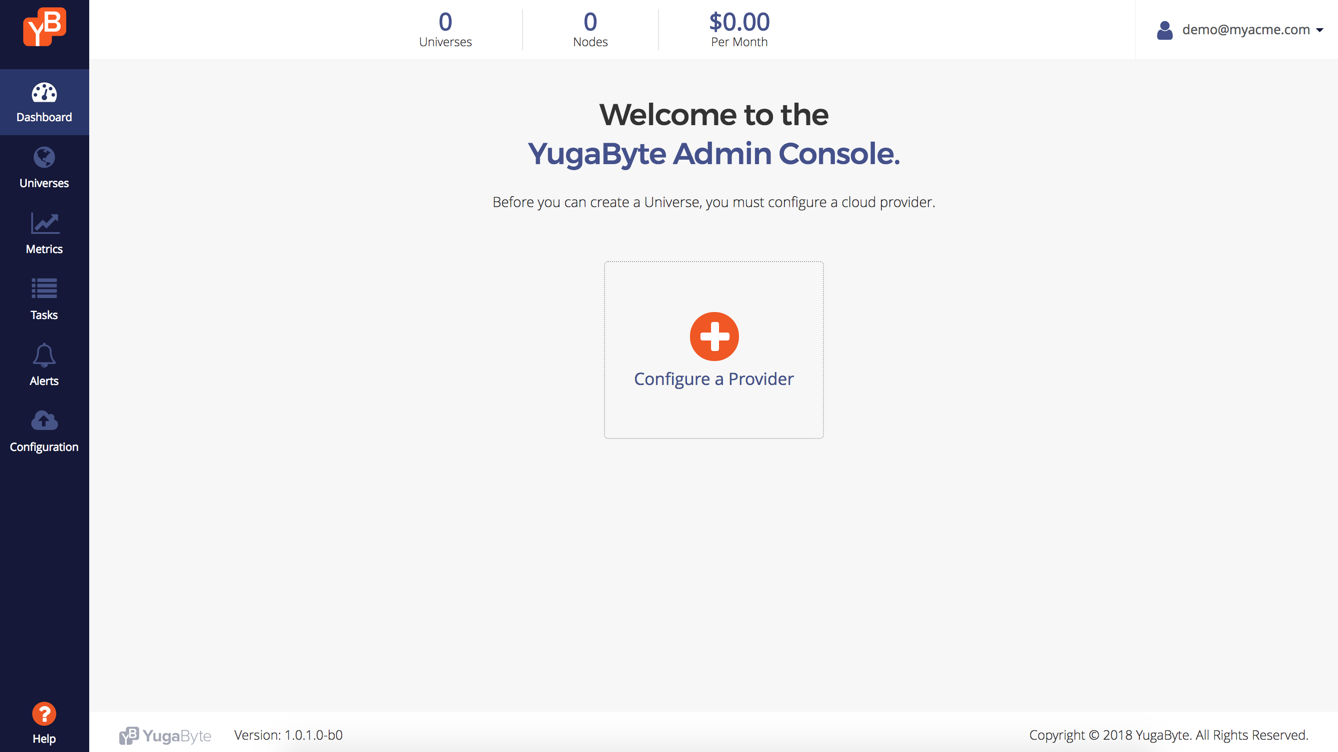
Prerequisites
Kubernetes
If you plan to run YugabyteDB universes on Kubernetes, all you need to provide in the Yugabyte Platform console is your Kubernetes provider credentials. The Yugabyte Platform uses those credentials to automatically provision and de-provision the pods that run Yugabyte.
Before you install YugabyteDB on a Kubernetes cluster, perform the following:
- Create a
yugabyte-platform-universe-managementservice account. - Create a
kubeconfigfile of the earlier-created service account to configure access to the Kubernetes cluster.
Service account creation
This is the ServiceAccount whose secret can be used to generate a kubeconfig.
Notes
- It should not be deleted once it is in use by the platform.
namespacein the ServiceAccount creation command can be replaced by the desired namespace in which to install YugabyteDB.
Run the following kubectl command to apply the YAML file:
kubectl apply -f https://raw.githubusercontent.com/yugabyte/charts/master/rbac/yugabyte-platform-universe-management-sa.yaml -n <namespace>
The following output should appear:
serviceaccount/yugabyte-platform-universe-management created
The next step is to grant access to this ServiceAccount using ClusterRoles/Roles and ClusterRoelBindings/RoleBindings, thus allowing it to manage the YugabyteDB universe's resources for you. Follow any one of the following steps depending on your requirements.
Notes
- Make sure you replace the
namespacefrom the commands with the correct namespace of the previously created ServiceAccount.
Global Admin
Grants broad cluster level admin access.
curl -s https://raw.githubusercontent.com/yugabyte/charts/master/rbac/platform-global-admin.yaml \
| sed "s/namespace: <SA_NAMESPACE>/namespace: <namespace>"/g \
| kubectl apply -n <namespace> -f -
Global Restricted
Grants access to only the specific cluster roles to create and manage YugabyteDB universes across all the namespaces in a cluster. Contains ClusterRoles and ClusterRoleBindings for the required set of permissions.
curl -s https://raw.githubusercontent.com/yugabyte/charts/master/rbac/platform-global.yaml \
| sed "s/namespace: <SA_NAMESPACE>/namespace: <namespace>"/g \
| kubectl apply -n <namespace> -f -
Namespace Admin
Grants namespace level admin access.
If you have multiple target namespaces, then you have to apply the YAML in all of them.
curl -s https://raw.githubusercontent.com/yugabyte/charts/master/rbac/platform-namespaced-admin.yaml \
| sed "s/namespace: <SA_NAMESPACE>/namespace: <namespace>"/g \
| kubectl apply -n <namespace> -f -
Namespace Restricted
Grants access to only the specific roles required to create and manage YugabyteDB universes in a particular namespace only. Contains Roles and RoleBindings for the required set of permissions.
Example: If your goal is to allow the platform software to manage YugabyteDB universes in the namespaces yb-db-demo and yb-db-us-east4-a (the target namespaces), then you need to apply in both the target namespaces.
curl -s https://raw.githubusercontent.com/yugabyte/charts/master/rbac/platform-namespaced.yaml \
| sed "s/namespace: <SA_NAMESPACE>/namespace: <namespace>"/g \
| kubectl apply -n <namespace> -f -
Create a kubeconfig File for a Kubernetes Cluster
You can create a kubeconfig file for previously created yugabyte-platform-universe-management service account as follows:
-
Run the following
wgetcommand to get the Python script for generating thekubeconfigfile:wget https://raw.githubusercontent.com/YugaByte/charts/master/stable/yugabyte/generate_kubeconfig.py -
Run the following command to generate the
kubeconfigfile:python generate_kubeconfig.py -s yugabyte-platform-universe-management -n <namespace>The following output should appear:
Generated the kubeconfig file: /tmp/yugabyte-platform-universe-management.conf -
Use this generated
kubeconfigfile as thekubeconfigin the Yugabyte Platform Kubernetes provider configuration.
Configure Kubernetes credentials
Pick appropriate k8s tab
For Kubernetes, you have two options: using Pivotal Container Service, or Managed Kubernetes Service. Click the tab for the service you're using.
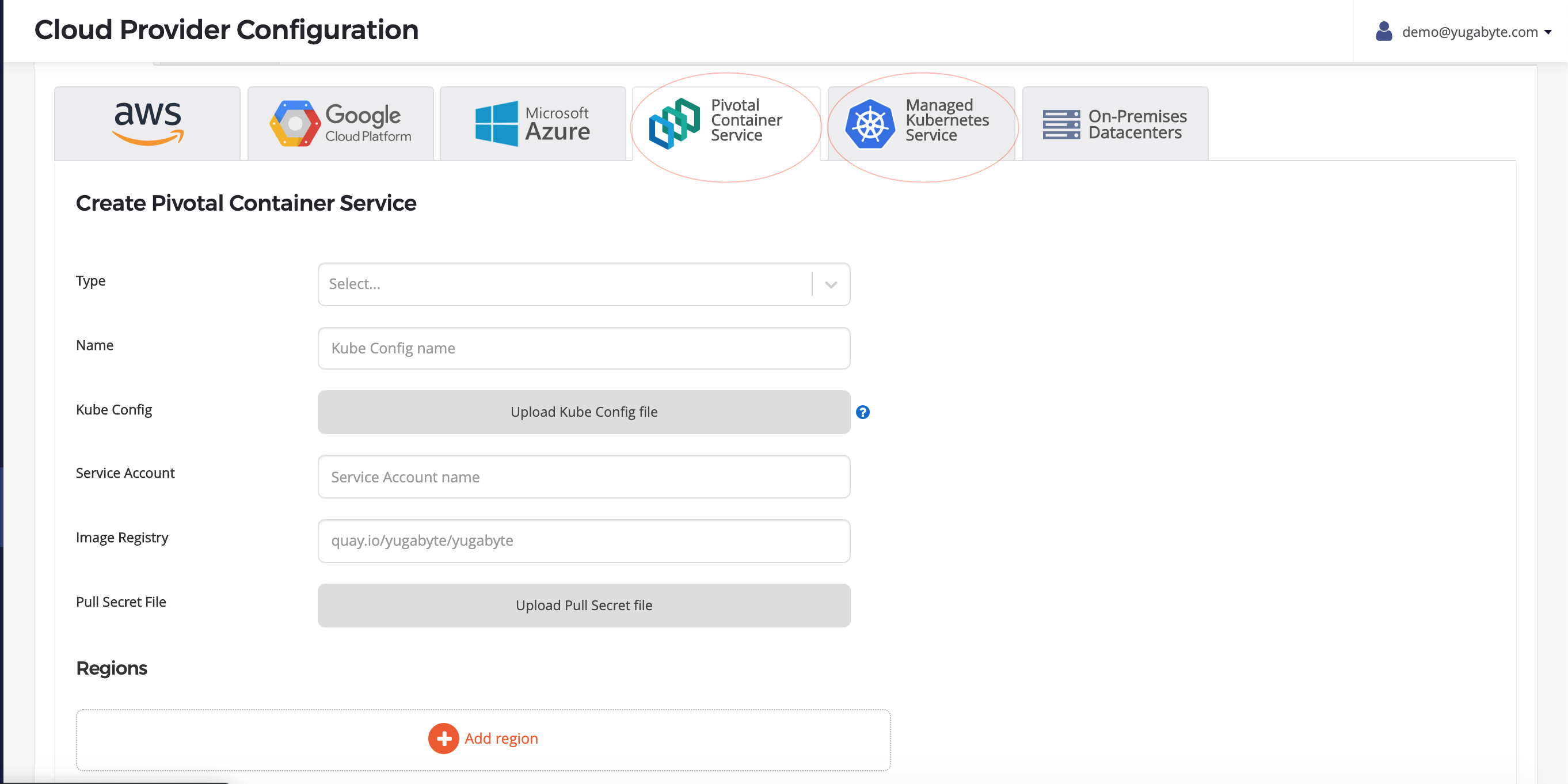
Once you go to the appropriate tab, you should see a configuration form like this:
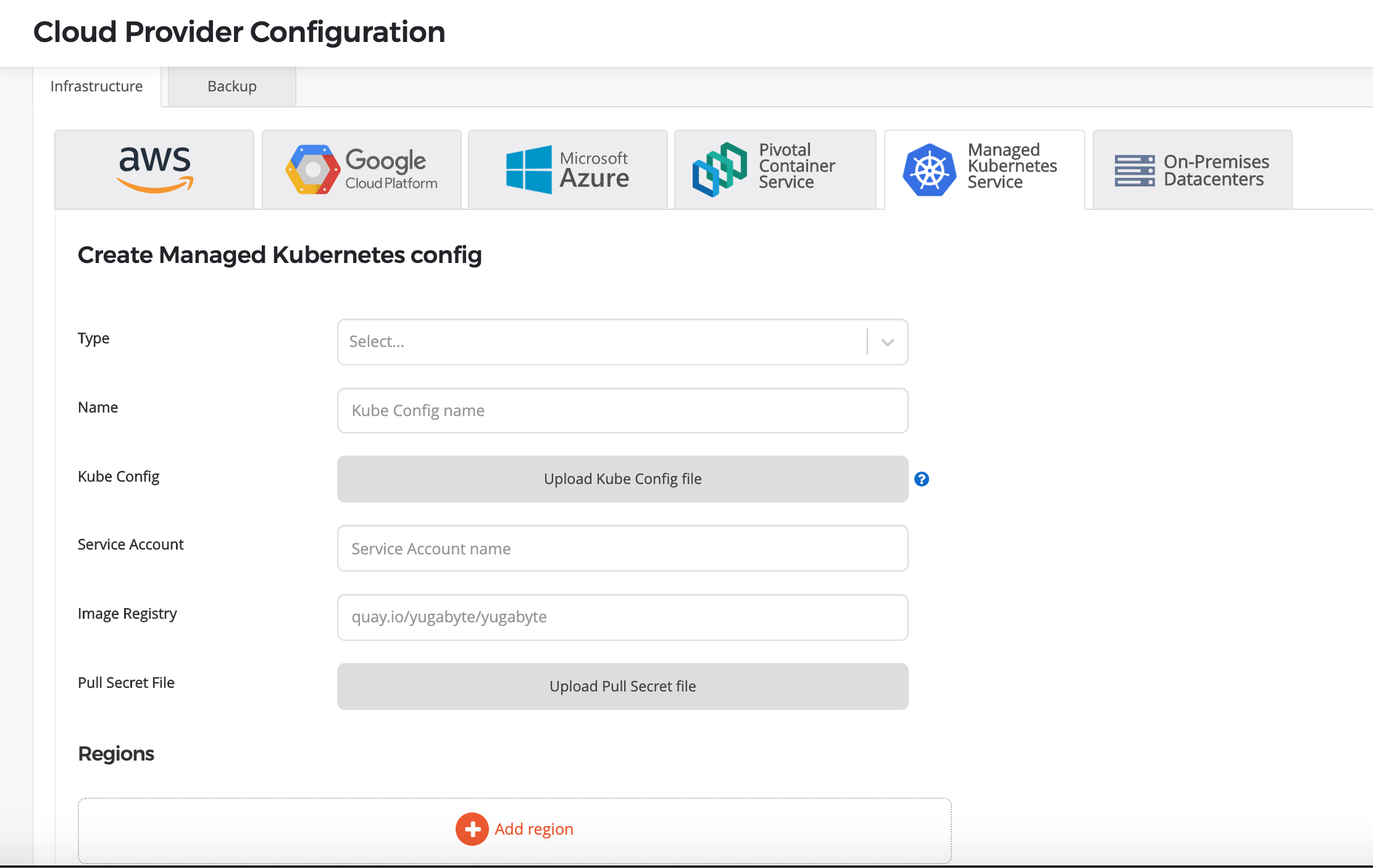
Select the Kubernetes provider type from Type. In the case of Pivotal Container Service, this would be default to that option.
Configure the cloud provider
Take note of the following for configuring your Kubernetes provider:
-
Give a meaningful name for your configuration.
-
Service Account provide the name of the service account which has necessary access to manage the cluster, refer to Create cluster.
-
Kube Config there are two ways to specify the kube config for an availability zone.
- Specify at provider level in the provider form as shown above. If specified, this configuration file will be used for all availability zones in all regions.
- Specify at zone level inside of the region form as described below, this is especially needed for multi-az or multi-region deployments.
-
Image Registry specifies where to pull YugabyteDB image from leave this to default, unless you are hosting the registry on your end.
-
Pull Secret, the Enterprise YugabyteDB image is in a private repo and you need to upload the pull secret to download the image, your sales representative should have provided this secret.
A filled in form looks something like this:
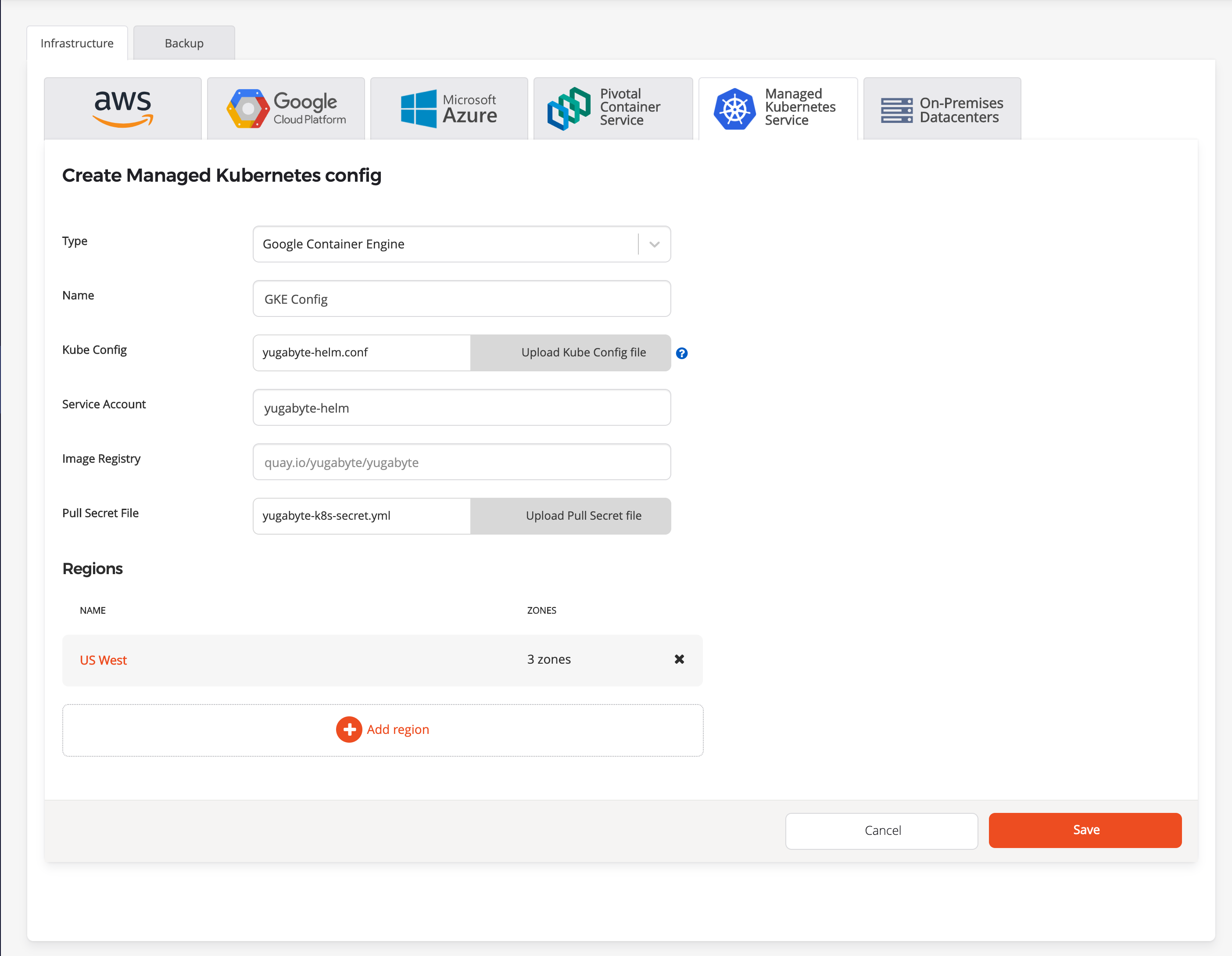
Configure the region and zones
Click Add Region to open the modal.
-
Specify a Region and the dialog will expand to show the zone form.
-
Zone, enter a zone label, keep in mind this label should match with your failure domain zone label
failure-domain.beta.kubernetes.io/zone -
Storage Class is optional, it takes a comma delimited value, if not specified would default to standard, please make sure this storage class exists in your k8s cluster.
-
Kube Config is optional if specified at provider level or else
required -
Namespace, optional if provided SA have the
Cluster Adminpermissions elserequired. The SA used in providedkubeconfigshould have access to this namespace.
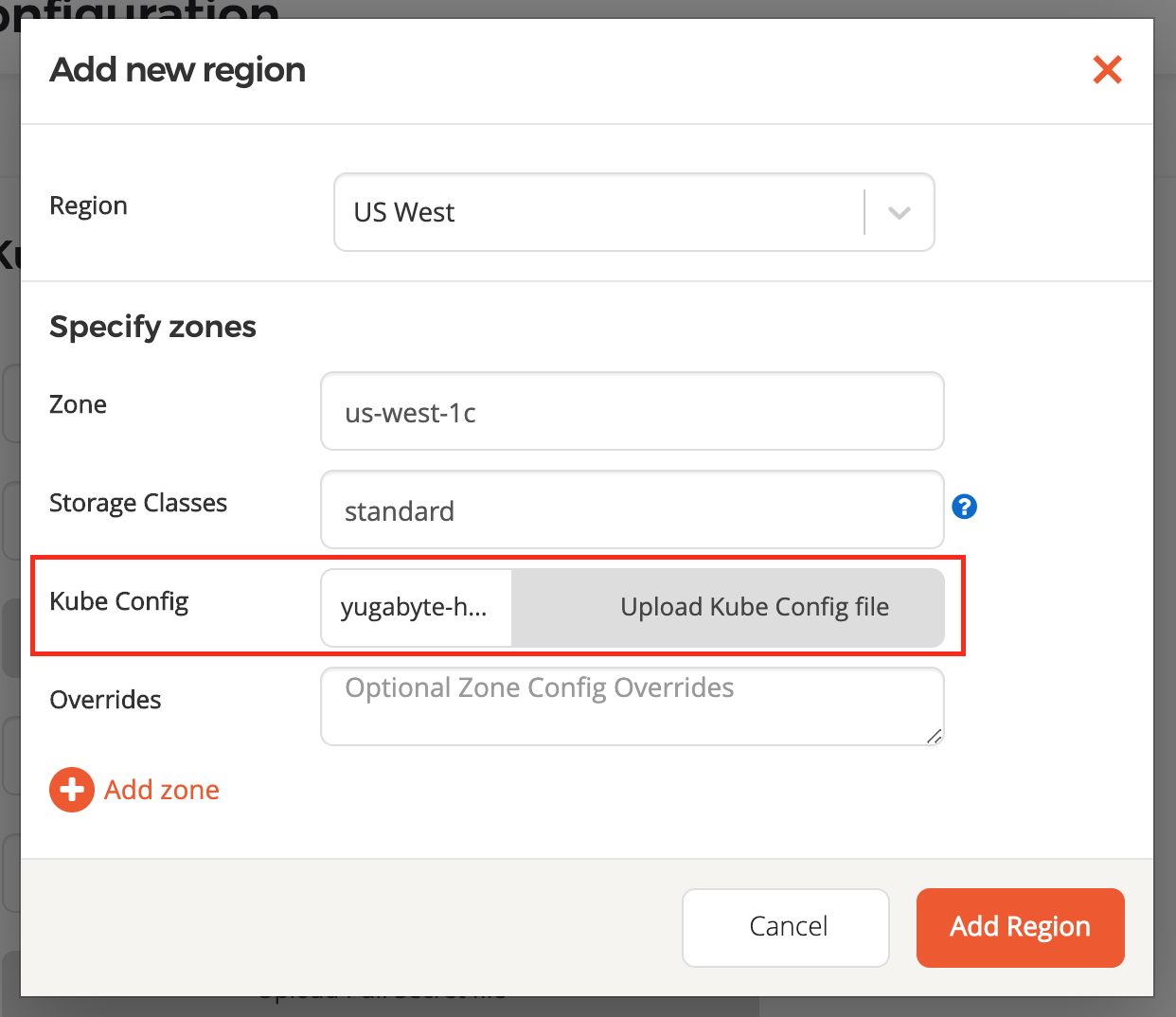
-
Overridesis optional, if not specified Yugabyte Platform would use defaults specified inside the helm chart, -
Overrides to add Service level annotations
serviceEndpoints:
- name: "yb-master-service"
type: "LoadBalancer"
annotations:
service.beta.kubernetes.io/aws-load-balancer-internal: "0.0.0.0/0"
app: "yb-master"
ports:
ui: "7000"
- name: "yb-tserver-service"
type: "LoadBalancer"
annotations:
service.beta.kubernetes.io/aws-load-balancer-internal: "0.0.0.0/0"
app: "yb-tserver"
ports:
ycql-port: "9042"
yedis-port: "6379"
ysql-port: "5433"
- Overrides to disable LoadBalancer
enableLoadBalancer: False
- Overrides to change the cluster domain name
domainName: my.cluster
- Overrides to add annotations at StatefulSet level
networkAnnotation:
annotation1: 'foo'
annotation2: 'bar'
- Overrides to add custom resource allocation for YB master & tserver pods & it overrides the instance types selected in the YB universe creation flow.
resource:
master:
requests:
cpu: 2
memory: 2Gi
limits:
cpu: 2
memory: 2Gi
tserver:
requests:
cpu: 2
memory: 4Gi
limits:
cpu: 2
memory: 4Gi
Add a new Zone by clicking Add Zone on the bottom left of the zone form.
Your form may have multiple AZ's as shown below.
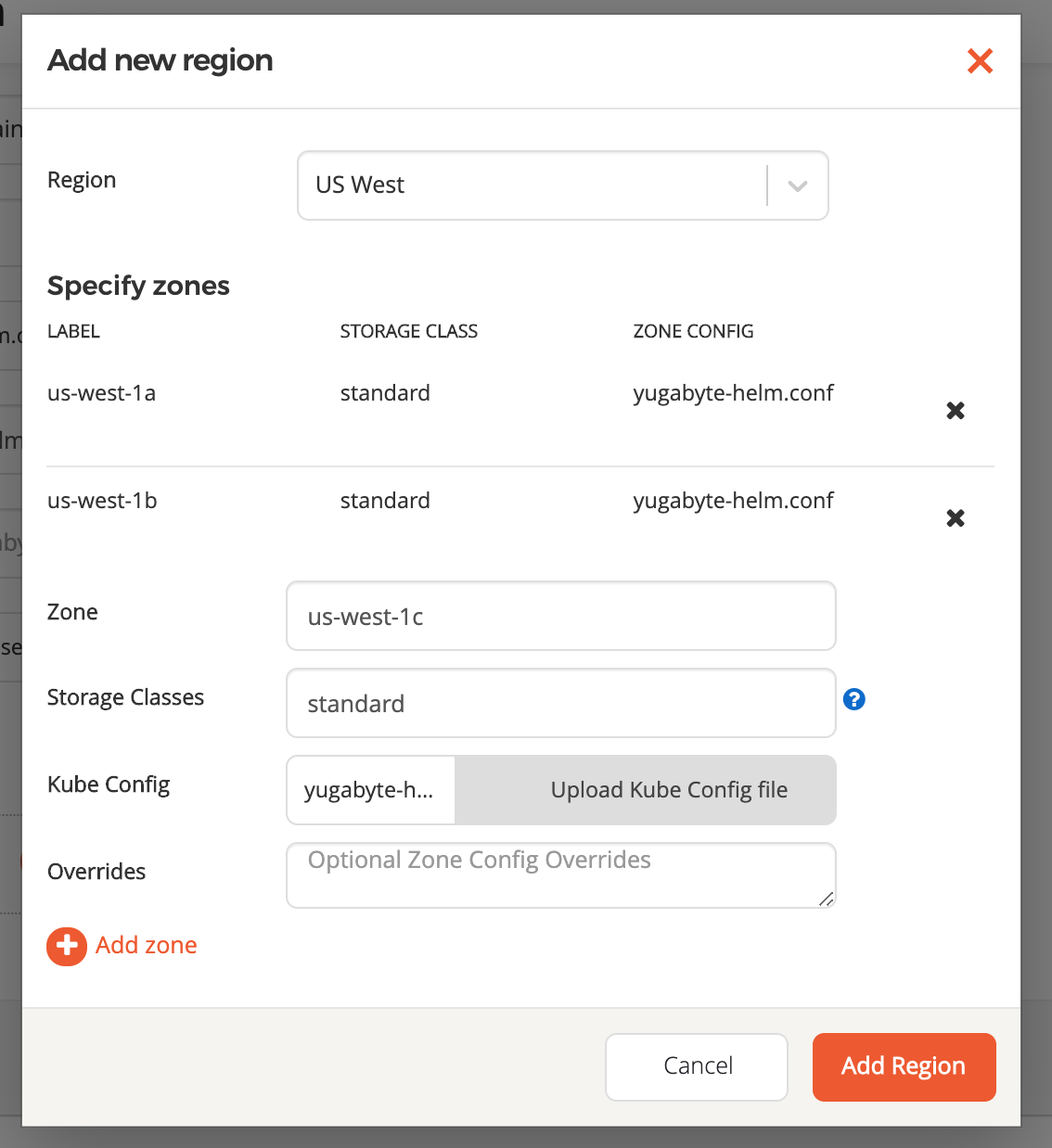
Click Add Region to add the region and close the modal.
Click Save to save the configuration. If successful, it will redirect you to the table view of all configurations.
Next step
You are now ready to create YugabyteDB universes as outlined in the next section.